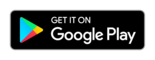Frequently Asked Questions
Frequently Asked Questions
Clients' Questions
By default the address which specialist marked "primary" will be shown first. After you arrange appointment to them Tap2Visit remembers your latest appointment's address and shows it first when you arrange another appointment to this specialist.
This message is displayed when specialists decide not to show their address (for example, if a specialist provides services from their home). This doesn't affect on your ability to arrange an appointment to this specialist.
You have to tap on "+" button either at the top of the screen or in the middle of it if you want to add a specialist. Then select one of the options shown in the pop-up window. "Add from contacts" allows to choose one of your contacts to be added. "Add by phone number" opens the window where you can type the number manually. "Add by QR-code" opens your device's camera to scan specialist's QR-code. The app wil ask for your permission to allow access to your camera or contacts list . Please take notice if a specialist have turned their privacy settings on they should approve your request.
You have to add a specialist to your specialists' list first in order to book appointments. Besides, if a specialist has his/her privacy settings turned on he/she has to authorize your request first. After you've successfully added a specialist you have to open his/her profile and select the time you want to make an appointment. The most recent time slots will be offered. If you want to select another time slot you should tap "Book on another time" and then select day and time for an appointment. When you specify services, tap "Book". The new appointment will appear in the "Appointments" tab.
You should proceed to the "Appointments" tab and choose "Rebook". The new window will open where you can select another day in the specialist's schedule and new time slot for an appointment. Unavailable time will be shown grey and you won't be able to select it. Select available time and your appointment will be rebooked. A specialist will receive a notification about it.
If you want to cancel an appointment you should choose "Cancel" below the appointment you want to cancel. The confirmation popup will appear. If you confirm this action your appointment will be canceled and a specialist will receive a notification about it.
You have to open "Profile" and then select "Notifications". All notifications about appointments are stored here. You can also find here notifications about a specialist who started working in the app (if you invited them) or if you were added to a specialist's clients list.
You should tap on the picture next to your name at the "Profile" tab. List of options will appear so you can select the way to add a photo: "Take a photo" or "Choose from library". If you want to take a shot then select "Take a photo". The app will ask you to allow access to the camera. After the shot is made you can crop it as you like. If you want to upload a photo from your gallery select "Choose from library". In this case, the app will ask for access to your device's photo gallery for you to select one of the existing images and set it as your profile photo.
If you want to leave feedback or tell us how to make the app better, you can contact us through the feedback form at the "Help" section in the profile. We carefully read all messages and wishes!
If you have found a bug in the app please contact us through the feedback form at the "Help" section in the profile. Choose "Report a bug" and tell us more about your issue. We approach every message carefully and resolve issues as soon as possible.
Yes, of course. You can select "App Language" section in the "Profile" and set the necessary language on the next screen.
Please log out of the app and then log in again if you've faced any issue regarding data update. Tap "Logout" at the profile section. In most cases, the update issue will be resolved after you log in the app again.
Synchronization in Tap2Visit is one-way. You can easily upload all your upcoming appointments in your phone calendar (Google Calendar for Android, and Apple Calendar for iOS). However, you won't be able to upload the data from the calendar into Tap2Visit.
Most likely you have already been signed up to the app before, but now you have signed in to Tap2Visit without specifying your phone number. To sign in to your profile again, you need to: 1) Log out demo mode -go to Profile and tap "Log out" 2) On the main screen enter your phone number and tap"Continue" 3) Enter your password or choose"Set/Restore password" and follow the instructions on the screen.
Specialists' Questions
It appears your privacy settings are turned on. With this setting on clients that are already in your contacts list will be added while others should be confirmed to book appointments to you.
If you turn this option on new clients will not be added to your clients list without your confirmation. This means they won't see your profile photo, speciality, services and schedule until you confirm them.
Your client's status is "New" until they book at least one appointment. As soon as the first appointment is booked, their status will be changed to "Regular". You can manually switch client statuses in "Client Info" ("i" button next to your client name). VIP status is set only manually by you and is not changed regarding the number of appointments.
You have to open your 'Profile" and then select "Reception Settings". Select the address you make appointments completely by yourself and pause reception on it.
Your clients will see the message saying "Specialist temporarily paused reception on this address" if they try to arrange an appointment on it.
The minimum appointment duration is set to 1 hour by default. You can edit this in settings. Go to the "Profile" and select "Appointment Settings". Then find "Minimum Appointment Duration". After you've made any changes you'll see it in the daily view.
Yes, you can. Just add the new address in the "Profile". Open "Reception Settings" and tap the "+" button in the navigation bar. Then specify your working address (if your geolocation services are turned on the current address will be shown in the field) and set your schedule for this address. Then select the day to start your schedule.
Yes, you can. A specialist can make appointments on any date, no matter if it is a working day or an offday. Clients can book appointments to you only on working days.
You can either type your client's information when creating an appointment and then tap "Done" (for iOS users) or select the "New" line when creating an appointment (for Android users). Besides you can arrange a client by choosing them from your contacts list or from recent calls (Android only). If your client is not in your clients list you can add them from this screen.
For iOS users: When you make an appointment with a client that is not in your clients' list, the app will ask you to add them. You can either select to add them or not in the pop-up window. For Android users: If you select a client that is not in your clients' list when creating an appointment you'll see a message in the bottom side of the screen saying that this client is not yet in your clients' list. You can add them right from this screen by tapping the "Add" button. But if you don't want to do so then just ignore this message.
You will always be in touch with your clients and be able to see the history of their previous appointments or information about future appointments.
Yes, they will. Your clients will see "Address not specified" message in the address field. But it doesn't affect the ability to make appointments.
Please log out of the app and then log in again if you're experiencing any issue regarding data refresh. Go the "Profile" and then tap "Logout". In most cases the issue will be resolved after you log in the app again.
General Questions
Tap2Visit is the app for quick and convenient appointments on various types of services. You don't have to call as you can make an appointment any time from anywhere. You can avoid being distracted by calls while working or having rest. Clients will select suitable time and services themselves.
For everyone who provides and uses services. From hairdressers and doctors to tutors and body shops. And for their clients, of course.
Time. Tap2Visit makes online scheduling simpler, and it also saves your time. Simplicity. You can see your specialists' schedules from anywhere, no matter whether you are on the go or at home, only choose the available time to make an appointment from your smartphone or tablet. Confidentiality. Only you and your specialist will be able to see the appointment time and services you have selected. Usability. It has never been so easy, informative and user-friendly to make an appointment before.
No. If you log in the app on another device all your personal data will be on its place. Even more, if you make any changes on another device they will be applied on each your device as well. You can work on multiple devices without losing your information.
We need your phone number to connect your Tap2Visit account with your specialists and, if you are a specialist, with your clients. Your contacts list will remain private. We promise not to use it for any other purposes. You can decide whether to show your phone number to your clients or not. We appreciate confidential information of our users.