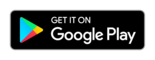Tap2Visit User Manual
Tap2Visit User Manual
First login to app for specialists and clients. Start screen.
You will have to complete some simple steps to start working with the app.
Step 1.
First of all, you might want to enter your phone number. Your phone number is required to create a link between clients and specialists. The authorization code will be sent to this number. If you have any concerns whether to enter your number or not and why it’s required, you may hit “Why we need your phone number?” link. You will find the information regarding why we ask users to specify their phone numbers in this section. You can log in even without a phone number. Just tap the “Proceed without phone number” button. You can tap the “?” button as well if you want to know more about Tap2Visit.
Step 2.
You will have to enter your first name and last name at this step. This is required for your specialists to see who arranges appointments to them. Exactly the same name will be shown to your clients, if you provide services, of course. After you enter your first and last name tap the “Enter” button.
Step 3.
The authorization code will be sent to the number you’ve entered on the first screen. After you receive it, you’ll have to enter it in the special field on the screen. Then tap “Enter”, and that’s it – we’re in. Let’s start making appointments!